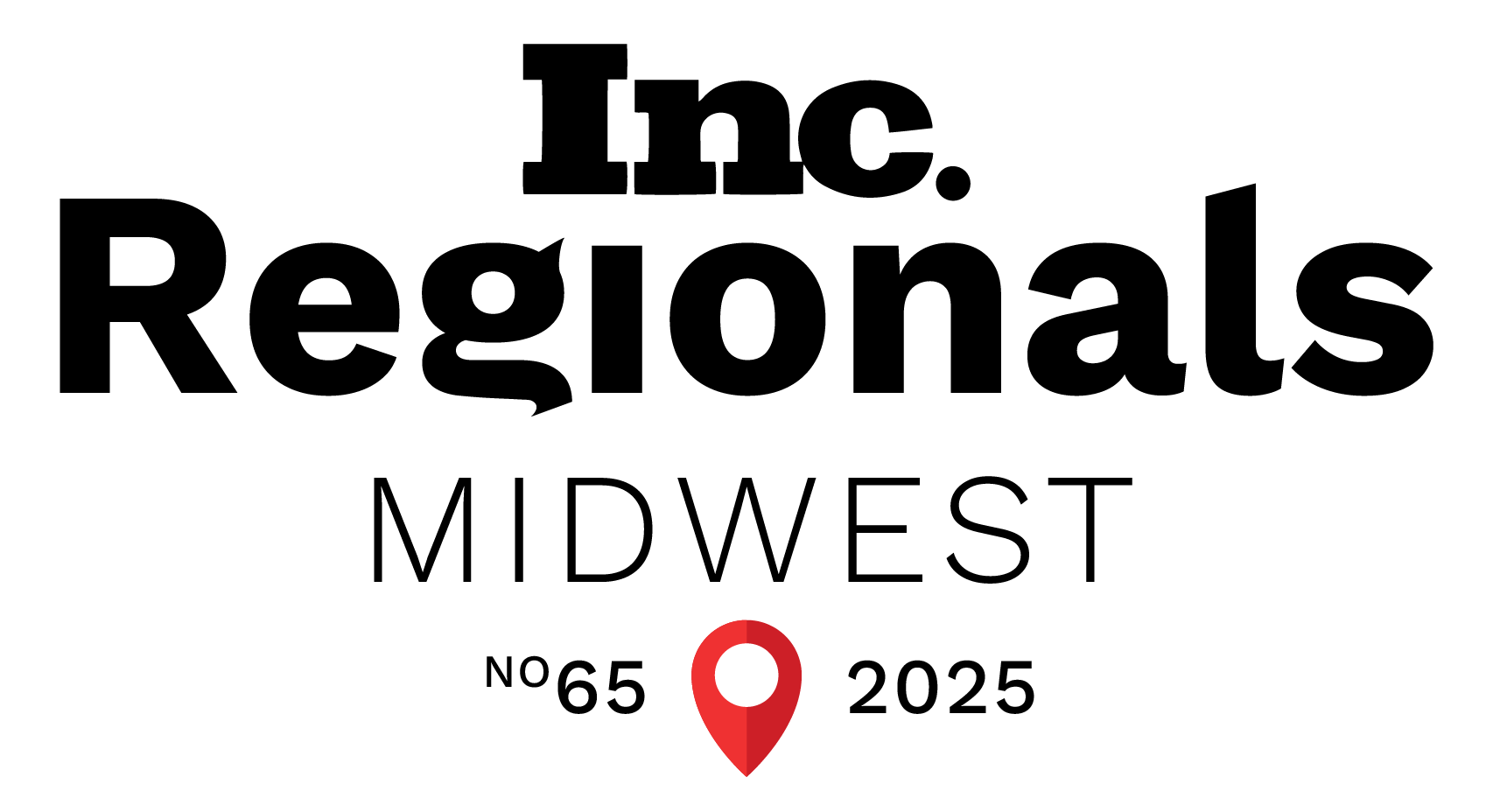Developing a Design-Forward, SEO-Optimized WordPress Website

Whether you’ve just started researching the website-building process or are preparing for a redesign, you are probably starting to feel a little overwhelmed by all of your choices.
From domain name to hosting services, templates to responsive design, and your copy, a website is one of the best ways for consumers to find your business online. But building an effective website that ranks high on search engine results pages (SERPs) can be both time-consuming and challenging.
So, what’s the best way for you to build and maintain a website with WordPress, and what’s so great about WordPress development in the first place?
The Benefits of Building Your Website With WordPress
According to WPBeginner.com, “WordPress is the world’s most popular site builder. It powers more than 43% of all websites on the internet, that’s millions of websites all over the world.”
A note of caution: WordPress.com is a limited blog hosting service that has some website custom domains, but it’s far less extensive than WordPress.org. This article references WordPress.org whenever we say “WordPress.”
Other popular website-building services include Wix and Square. These can be great solutions for individuals or portfolios, but for the purposes of most businesses, we recommend WordPress because of the extensive customizations available.
In addition, WordPress has a massive library of plugins; these are like apps available to use within WordPress sites. Plugins include tracking analytics, contact forms, and security features.
If you know what you’re doing, you can build a WordPress site to fit almost any business need. It’s become the standard for businesses, nonprofits, and brands, and is organized in a way that allows for ongoing content creation that will help your site rank higher in search.
Custom WordPress Development Services
Buckle up, we’re about to get into the details here with the ins and outs of setting up a site on WordPress—and how to maintain it in a way that makes the site effective for you. We’ll outline how to do this on your own and highlight ways Metric Marketing’s knowledgeable team of developers, designers, and writers can assist you along the way.
We offer customizable development services tailored to you, which means you can choose which tasks to tackle on your own, and which ones you want us to take on for you. Keep reading to get a sense of what you have time for and the areas where you might need a little help.
How to Build a WordPress Website From Scratch
Step 1: Your Domain Name and Hosting
Your domain name is the name of your website. You’ll have to pay for your own custom domain name. You’ll also need to purchase website hosting—the host will hold all of your website’s information. Think of it as a giant external hard drive. Check out platforms like WPEngine or GoDaddy to compare pricing.
Once you’ve selected a hosting service and logged in, you can install WordPress as your website platform. Because WordPress is such a big player in this space, most hosting platforms make this step easy.
Step 2: Select Your WordPress Theme
Log into yoursite.com/wp-admin/. Once you’re in, you’re ready to pick your website’s theme. “Themes” are designed templates you can install on your website. Each theme comes with a set of typefaces and color schemes, as well as font hierarchies—i.e., header size, text format, and link colors.
At this stage in the site-building process, a content strategist and designer at Metric can work with you to ensure your website template aligns with your brand style guide or create a formal style guide if you don’t have one yet.
You’ll also want to look at your competitors’ websites to get a feel for their designs. Take some time to get a better idea of what will work best for your website and industry.
Once you find a theme within WordPress that aligns with your company’s branding and goals, install it, and then click on the Customize link on the Appearance menu.
Step 3: Customize Your WordPress Theme
Now you’re in the theme customizer, where you’ll be able to begin fine-tuning your own unique look and feel. Unfortunately, WordPress doesn’t make drag and drop particularly easy, so it might be useful to install a plugin like Seedprod here.
If you’re not satisfied with the options within WordPress, or you can’t run the customizations in the design that you want, reach out to the developers at Metric. We can help you sort out what you like and dislike, and code specific designs onto your site. Every site our developers build is customized to individual clients’ needs, goals, and preferences.
Once you’ve chosen the theme that fits your needs, we’ll begin building a static, interactive test site for you to experiment with and show your team.
Step 4: User Experience Review
At this stage, it’s best to think through how your site responds to a casual user, someone who doesn’t already know about your company. If you have a chance to bring fresh eyes onto the project, do so. Ask a friend or colleague from another company to give you feedback.
Questions you’ll want to consider include:
- How do I want users to interact with my website?
- Does my website’s theme match my business’s theme?
- Do I enjoy being on my own website?
- What does my design say about my company?
Consider implementing accessibility features, such as audio that allow the visually impaired to experience your site.
Step 5: Build Out Your Content
Any WordPress page can hold text, videos, audio, fillable forms, etc. Content you should consider adding includes:
- Pages. The Pages function is for static landing pages you will use for things like your homepage, mission statement/about page, services, etc. Designing these pages and writing content for them is where you will create the look and feel of your entire website, so it’s important that you have a well-thought-out plan.
- Posts. Posts are applicable if you’re going to put together a company blog and regularly update it. Having regularly updated content on your site can help it rank higher on SERPs and make your company feel current to site visitors. We have a team of excellent writers at Metric Marketing who are adept at writing engaging pieces with strong search engine optimization (SEO) for your site.
Step 6: Fine Tuning Your WordPress Custom Site
There are additional tweaks you will need to make within WordPress to ensure that your site is unique and does not use any of the WordPress default settings. A few examples of where you will want to fine-tune your site include:
- Choosing your default landing page
- Writing an on-brand title
- Setting up a logical navigation scheme
- Creating a menu that features your priorities
- Optimizing your site for mobile devices
At any point in this process, you can contact a Metric Marketing developer to build custom pages unique to your audience. Our developers can ensure your pages are responsively designed and optimized for mobile browsing.
Step 7: Maintenance
Now that you’ve launched your site, what’s next? You need to keep your content fresh and relevant so that it’s helpful to users and makes your site easier to find because it ranks higher on SERPs.
SEO involves regularly updating the content on your static pages—with new products or services, new client features, fresh language, etc.—and regularly updating any blog or news pages with new content or stories.
You also need to maintain your site on the backend, ensuring your code is current, your internal links are working, and you have the best WordPress plugins installed.
Of course, the team at Metric can do all of this for you–if you choose a full-service plan. Alternatively, we can provide training and guidance so that you can maintain your site yourself.
Custom WordPress Development
There are so many details that go into maintaining a useful, design-forward website. Whether you’re looking for a content refresh, a brand new site build, or a usability checkup, the website development team at Metric Marketing is ready to help you. As a WordPress development agency, we can help you save time and grow your business with an optimized website.
Get in touch with us today. We can’t wait to hear from you.
But no, that's not all!
There's a process, too!
Ready to Inquire?